Business Office FAQ
Want to buy something for your department? There is a process for that! With the launch of ctcLink, purchasing is now done electronically. To help you navigate through this new system, we're sharing our most common frequently asked questions (FAQ).
Notice: the South Business Office email has been discontinued. Please refer all questions, inquiries and requests for assistance from South Business Office staff to the Seattle Colleges Help Desk ticketing system. Please include attachments, screenshots and supporting documentation, so that our staff can better assist you.
The Purchasing Process: Terminology & Timeline
Question: What is the new process to purchase items?
Answer: To purchase an item you must complete the following steps:
- Step 1: Purchase Requisition (I think I want to buy)
- Step 2: Purchase Order (I want to buy)
- Step 3: Voucher (I bought it)
Purchase Requisition is the stage of purchasing where you “think” you might want to buy something. This is the pre-approval stage where you have an item that’s needed for your department.
Process for Purchase Requisition
At this stage, you will enter the requisition into ctcLink with supporting documents so that the budget manager can review and approve/deny your request. No more field orders to scan via email, this can all be done through ctcLink. Requisitions can be done by you. You can also reach out to your department’s administrative support staff or Business Office staff and they will be able to help you as well.
What sort of documentation would you need to include?
- A quote from the vendor that identifies the quantity and price of the item, or a ready generated invoice from a vendor.
- A completed W-9 form from vendor, if you know this vendor is new to our finance system after checking with the Business Office.
To make sure this process is as smooth as possible, please have your budget ready and an email communication with the budget manager that approves the purchase.
Note: Use the “Budget Crosswalk” tool to get Chart String on ctcLink/PeopleSoft from Legacy (Old FMS) Budget Code.
Now, time to create a Purchase Requisition (PR) following instructions on the Purchase Requisition Instructions document.
At this stage, the requisition has been approved and we can now submit the purchase order to the vendor to purchase the item. This is a step that is completed by the District Purchasing Department. At this point, if the vendor has any questions you will want to have them contact Lisa Gacer at Lisa.gacer@seattlecolleges.edu or Angela Gurney at Angela.Gurney@seattlecolleges.edu
Timeline: After a purchase requisition is submitted into ctcLink and is approved, it will take 3-5 business days for a Purchase Order (PO) number to be created by District Purchasing department staff.
If you receive or have a vendor invoice, send it along with a note indicating which PO to pay to the District Accounts Payable (AP) team at AccountsPayable@SeattleColleges.edu.
We submitted the Purchase Order to the vendor and they have sent/delivered their product/service to us. Now we need to pay them. The District Accounts Payable (AP) team must receive the invoice from the vendor so we can process the payment.
If you receive or have a vendor invoice, send it along with a note indicating which PO to pay to the District AP team at AccountsPayable@SeattleColleges.edu.
Question: Is correct that the person creating a Purchase Requisition (PR) doesn’t have to do Receiving Receipt before invoices can be paid by Accounts Payable?
Answer: Yes, that is correct. Effective 2/3/2022 on, for those who work with purchase orders/receiving/invoicing, from here on out you no longer have to create a receipt document to accompany an invoice to Accounts Payable.
The new process for submitting an invoice is to make sure it has the purchase order (PO) number on it—write the PO number on the invoice if not, or include the PO number in the email to SCCDAP@seattlecolleges.edu
Purchasing can still require receipts on a case-by-case basis when creating a PO if your department uses them for internal purposes. In this case, let us know in the requisition comments section.
Contact Angela Gurney at Angela.Gurney@seattlecolleges.edu, Director of Purchasing Services, if you have questions.
Procurement Card Process with ctcLink
Answer: We will be making procurement purchases the same way as before. Nothing has changed on that respect. And P-Card users are able to make purchases now.
Note: Use our updated Credit Card (P-Card) Authorization form to go along with ctcLink Chart String Code. For help, please view the P-Card Authorization Form 2021 Instructions.
Answer: The change will come with the reconciliation and reallocation process. The reconciliation and reallocation process, including the use tax survey, has migrated to ctcLink.
See the Reconciliation and Reallocation instructional document or video.
In case you are in need of assistance, please submit a ticket to the Seattle Colleges Help Desk.
Answer: See the Approvers - Reviewing and Approving PCard Transactions instructions or view the P-Card Reconciliation, Reallocation, and Use Tax Training video.
Answer: Miguel Gatmaytan, Seattle Colleges Procurement Cards Manager at Pcards@seattlecolleges.edu.
Answer: Refer to P-Card Reconciliation Error Training video. If you do not get the answers you need from the video, please submit a ticket to the Seattle Colleges Help Desk.
Stipend on OpenText Process
How to submit a stipend request to pay full-time faculty or part time-faculty for their work.
Instructions: See instructions here.
Also use the Crosswalk Tool to get Chartstring in ctcLink.
Please reach out to the Business office for assistance with this process by submitting a ticket to the Seattle Colleges Help Desk.
New A19 form (Invoice Voucher) Process in ctcLink
Answer: For now, use the new A19 fillable form for employee reimbursements. Send the completed department approved form to the Business Office (for coding check and budget approval). The Business Office will send the completed approved form to the District Accounts Payable Office for payment processing in ctcLink, much the same as in Legacy.
ctcLink coding titles can be found in the A19 Invoice Voucher fillable form.
Note: Use the Crosswalk Tool to get Chartstring in ctcLink.
Instructions: How to Submit an A-19 Form
Feel free to request assistance if you have a question on Chartstring coding by submitting a request through the ticketing system.
Purchase Orders
- Departments can begin submitting blanket order requisitions on July 1, 2021. DO NOT submit your blanket/annual purchase order requisitions for FY2021-2022 prior to the morning of July 1, 2021.
- When completing the blanket Purchase Requisitions (PR) do not include the tax in the total amount since taxes are configured automatically in a separate area of the Purchase Order (PO).
The IDC / Interdepartmental Expense Transfers Procedures for ctcLink
Instructions for Interdepartmental Charges, Transfers, and Corrections
IDC Interdepartmental Charge Form
IDC Training: Managing Financial Transactions Effectively
Training Video: Understanding and Preparing Interdepartmental Charges (IDC) (Recorded Nov. 19, 2025. Please note this recording requires Microsoft Teams to view)
ITEM TYPES Information and Request Process
Submit your request via the ticketing system. Financial Aid staff who want to request a new financial aid item type should follow the Financial Aid Item Type Process.
EXPENSE ACCOUNT Code in ctcLink for Purchasing Items and Services
Answer: Please check on the link How to Code Accounts Quick Reference and determine an appropriate account for your purchase.
Budget User’s Meeting
10.19.22
11.16.22
1.18.23:
Time and Effort Compliance for Fed Grants
Seattle Colleges Time and Effort procedure 668 is applicable to a position that is even partially federally funded must have an accompanying Time and effort certification. Please refer to your grant’s fiscal guidelines/terms & conditions/contract to determine if this is applicable.
Most all our SBCTC grants have a fiscal guidelines that contain this clause; “Time & Effort Reporting Federal regulations under 2 CFR 200.430 require employees whose salaries are charged to a federal grant to keep time and/or effort reports to substantiate the charges. Additional time & effort reporting information may be found online.”
Here is a summary of the employee classifications and the permitted Time & Effort system.
| Classification of Employees | Acceptable Time and Effort Reporting Systems for Employees Funding in Whole or in Part by a Federal Grant |
| Classified, hourly, student workers | 1. After-the-Fact Activity Report Systems |
| Professional/Exempt | 1. After-the-Fact Activity Report Systems
2. Plan-Confirmation System 3. Multiple Confirmation System |
| Professional/Faculty |
1. After-the-Fact Activity Report Systems 2. Plan-Confirmation System 3. Multiple Confirmation System |
Employees on the After-The-Fact Activity Report System should use the Personnel Activity Report.
Employees on the Plan Confirmation should use the TE_Plan_Confirmation_Template.
A walk through of the Time and Effort policy and procedure can be viewed here.
Meals With Meetings / Coffee and Light Refreshments (Food Form) Process
Question: How do I proceed requesting a food form for meals with meetings or light refreshments?
Answer: Please look at the Basic Flowchart for Food and Light Refreshment Process follow the steps in the chart. Use this link Request for Meal w/ Meeting or Coffee & Light Refreshments to proceed your food form request. Also check this link https://www.gsa.gov/travel/plan-book/per-diem-rates for current per diem.
If you need more guidance, please submit a ticket to https://helpdesk.seattlecolleges.edu
Updating combo codes worksheet Excel doc.
Detailed Expense Reports
How you can use the KK Budget Overview Detail report to get all the necessary information about invoices and payments.
Query: QFS_KK_BUDGET_OVERVIEW_OPR_DTL
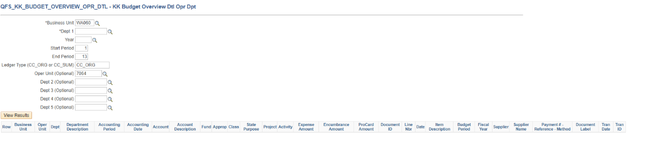
This report provides comprehensive details including:
- Invoice Payment Information: You’ll see when an invoice was paid (Accounting Date, Date) and the amount paid (Expense Amount).
- Encumbrances: The Encumbrance Amount column shows any committed but not yet paid funds.
- Document Tracking: The Document ID and Document Label allow you to trace the exact voucher or payment document.
- Supplier Details: Supplier Name and Payment Reference help identify the payee and transaction.
- Budget Status: You can track which fiscal period the expense belongs to and how it fits into your budget (Accounting Period, Fiscal Year).
- Other Details: Line number, item description, and other coding information that tie payments to specific accounts or activities.
By running this report with the right Business Unit, Department, and date range filters, you should have a full view of invoice status, payments made, encumbrances, and related transaction details. This should help address your questions about payment timing, amounts, and documentation without needing to track down documents separately.